I don't know about you, but I need security in my life. I dig backups. I do have automatic backups of my laptop hard drives to one external hard drive, which is randomly back-upped to another external hard drive as well.
My back-up-addiction sure doesn't stop when it comes to my blog. A few fellow bloggers in one of the awesome Facebook Blogger Groups I've joined just asked how they can back up her whole blog. Since I do this at least once a month, I was sure able to help. I put together this little easy tutorial, so from now on all your Blogger blogs will be safe! Even if the super Blogger Blogspot server dies.
It's really just a few steps. So here we go:
I guess only a few people know about the Import/Export feature in Blogger. You can access it from the "Settings" tab of your Blogger dashboard. Here are 3 screenshots I made for you, to visualize the 3 steps to save your blog:
3 clicks and a little download time. That's all it takes to create a complete backup of your blog on your hard drive. This might safe your butt when you accidentally delete some older blog post, or if Google blocks your blog due to policy violations.
If you only want to save the "Look" of your blog, and don't care about your content being lost, you can go ahead and safe the template. This is easy as well:
- Choose "Template" in your Blogger Dashboard
- Click the "Backup" button in the top right corner
- Done!
This will download the full template in XML format.
If you have any more questions, feel free to hit me up and I'll do what I can to help you!
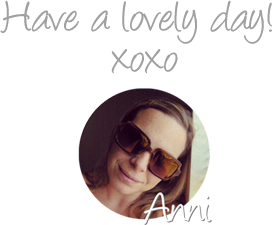 Check out my amazing sponsor:
Check out my amazing sponsor:





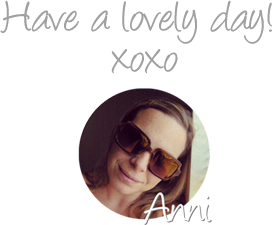



I've done this before, but thank you for the reminder to do it again!
ReplyDeleteI do this once a week, but make sure to save it to the cloud. If your computer dies, you don't want it on there!
ReplyDeleteThis is so important! I'm not on Blogger anymore, but I still have to back up my site.
ReplyDeleteOh! I so so needed this!
ReplyDelete:-)
Traci
definitely pinning this! Thanks =)
ReplyDeleteThank you for this! I thought there was so much more to the process than simply clicking a button. It's so easy, there's no excuse for not doing it!
ReplyDelete